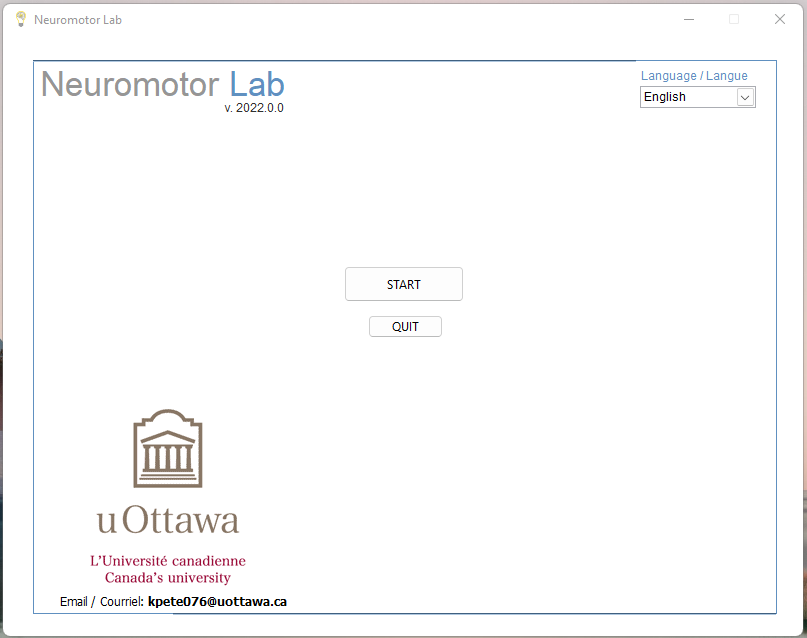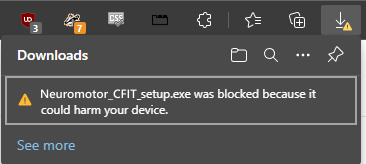Step 2:
Run the installer program
1. Open the folder where the Main Installer has been downloaded and double-click on the Installer (Neuromotor_CFRT_2331_setup.exe or similar).
How to enable a blocked download when trying to download the Windows Installer
If your browser provides a warning similar to the one below,
2. Windows may report that the Neuromotor Lab App is "Unrecognized" by Windows, and the following warning dialog may appear. Click on "More Info" (highlighted red below)
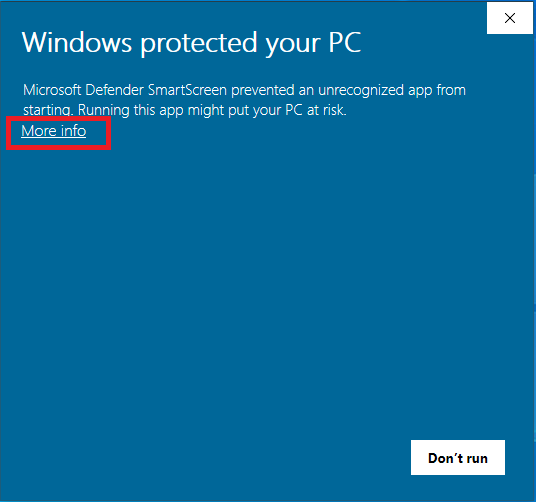
3. You will now see a new button allowing you to "Run Anyway" (highlighted red below)
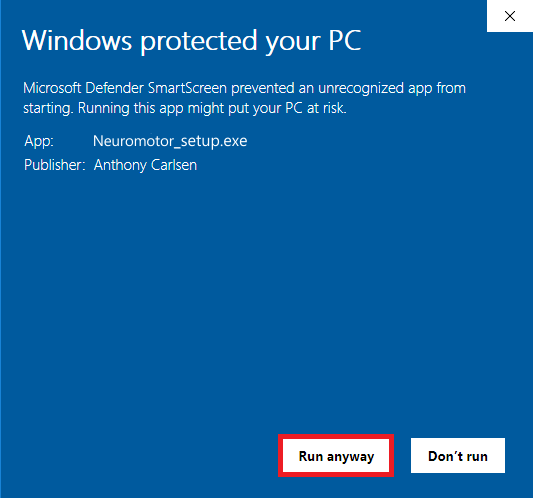
4. If the User Account Control dialog appears, click “Yes” to continue the installation.
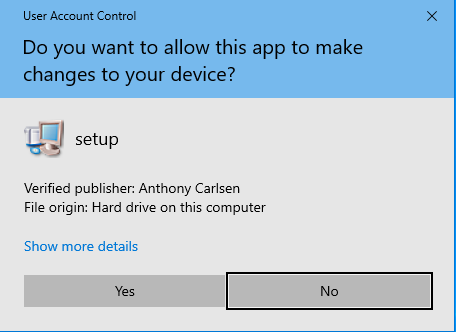
5. Enter an Administrator username and password to continue installation if prompted. Contact your system Administrator if you do not have the required credentials.
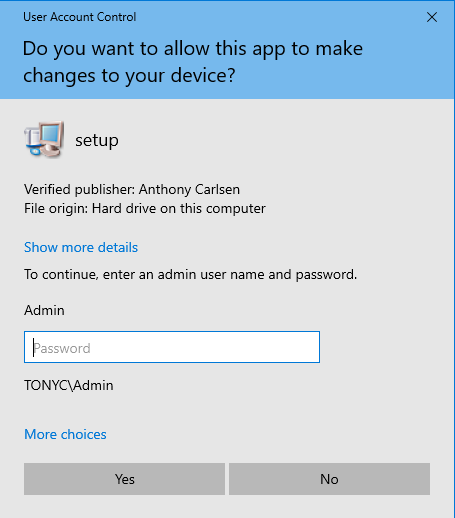
6. At the next prompt click "Next" and Follow the prompts to complete the installation
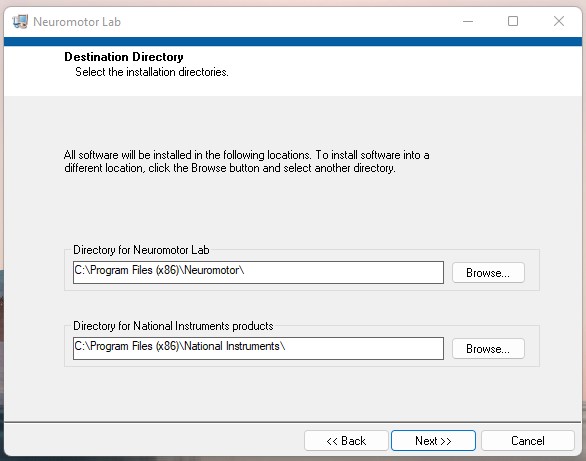
7. Once the installation is complete a "Lightbulb" shortcut for the Neuromotor Lab Study App can be found on the desktop and in the start menu. If you get a message saying that "No software will be installed or removed" it means it is already installed and you tried running the setup program again.
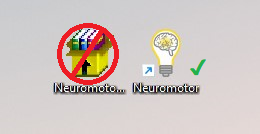
8. On Launch the Neuromotor App should appear similar to the image below.