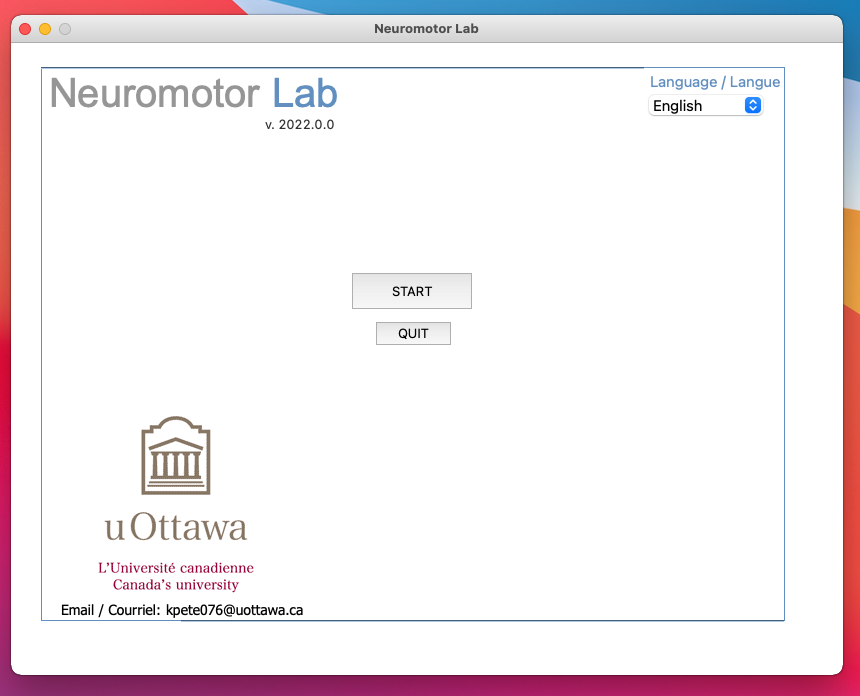Step 2:
Run the Installer Package
See below for Important details
1. Open the downloads folder, or other folder where the Neuromotor Lab App installation package has been downloaded, and RIGHT-CLICK or Command-CLICK on the .pkg file (NeuromotorLab_CFRT_mac23.3.1.pkg or similar) and select OPEN
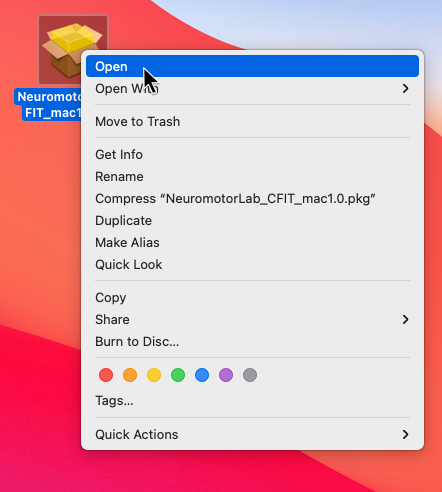
2. You should see a confirmation box asking if you are sure you want to open the file. Click OPEN. If there are no more warnings, proceed to step 7. Otherwise See next step.
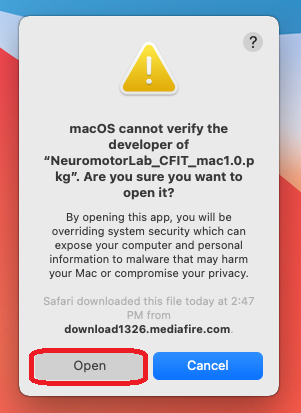
3. If you receive a prompt that the Neuromotor package cannot be opened because it is from an unidentified developer, you may need to modify your security settings. See next step. Alternatively, follow the instructions provided by Apple here: https://support.apple.com/en-ca/HT202491
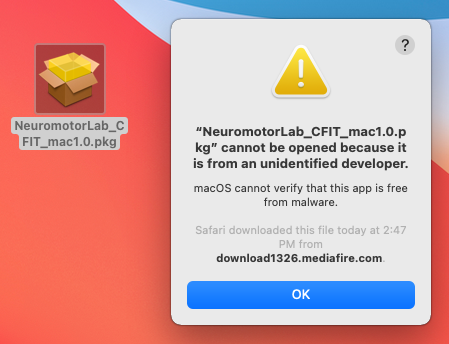
4. In "system Preferences" select Security & Privacy.
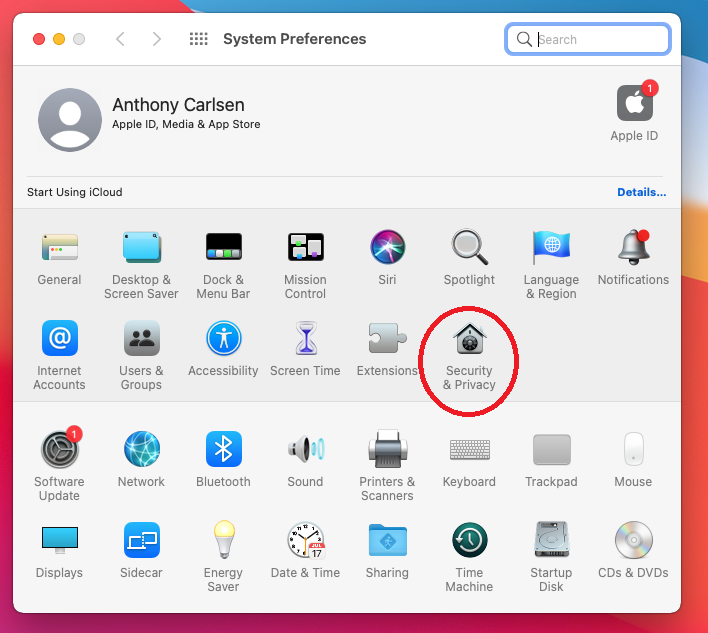
5. Under the General tab, click on "Open Anyway"
you may need to click the lock and enter your administrator password to make changes.
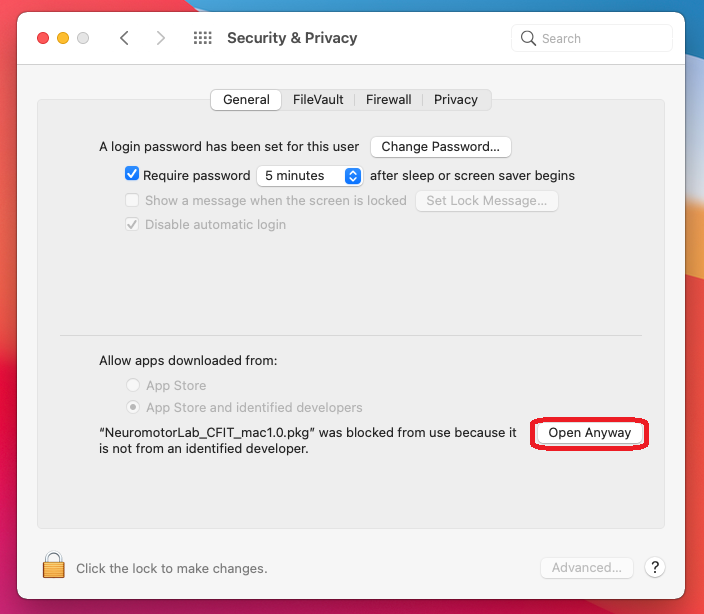
6. Another warning will appear, choose "Open"
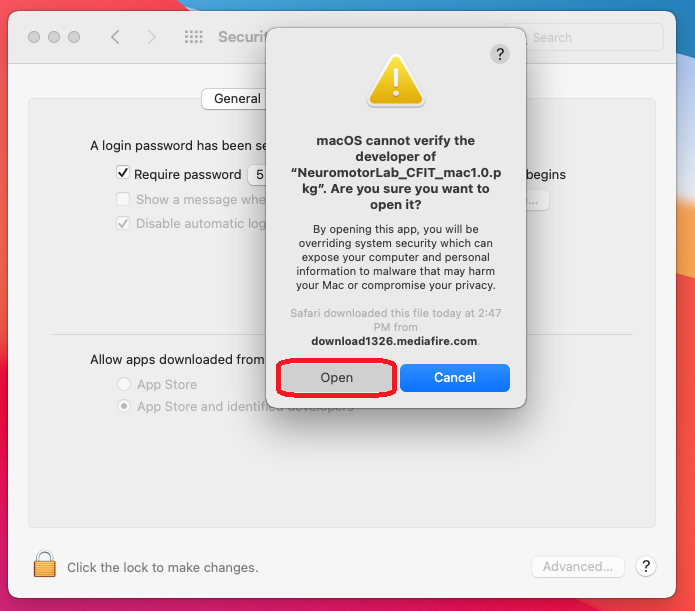
7. You will be presented with an installation guide. Click Continue and follow the installation prompts. You may be required to supply an Administrator password again.
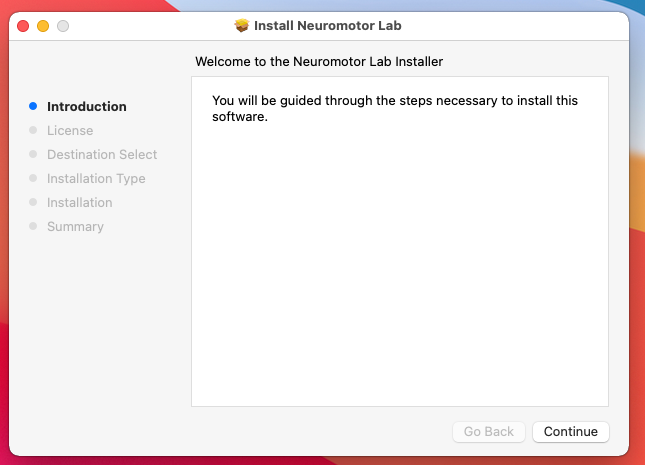
8. Read and accept the License agreement.
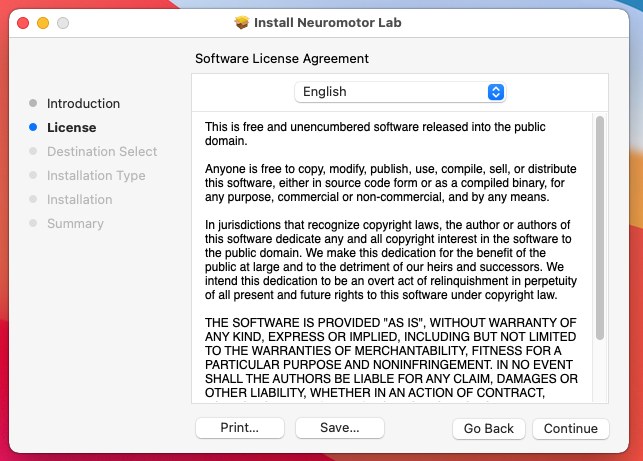
9. You will be notified once the installation successfully completes.
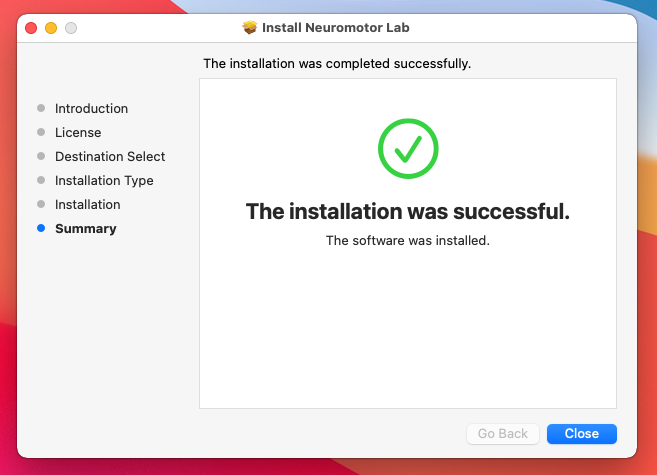
10. The Neuromotor Lab app can then be started by double clicking on the Neuromotor (lightbulb) icon in the Applications folder or Launchpad.
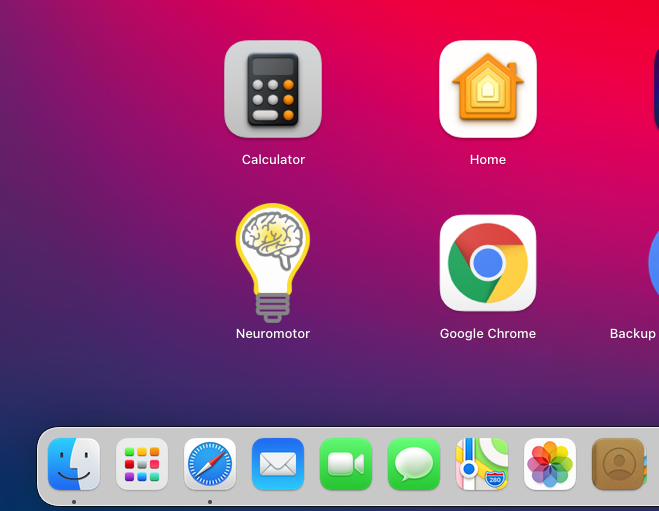
11. On launch Neuromotor Lab App should appear similar to the image below. Click Start to begin.